WhatConverts Review: The Best Tool For Lead Generation
Experience with the widely used and trusted lead generation software Whatconverts. This will help to save you time from hiring an lead generation expert online. However, you should consider its draw backs also, read it for more.
$30.00 Original price was: $30.00.$0.00Current price is: $0.00.
Rate this product
What If I tell you that you can achieve your business goals without wasting thousands of dollars on ads online, would you trust me? If not, then let me Introduce the website called WhatConverts.
This is an awesome website that I’ve been using for a long time. It’s better to use this website instead of CallRail, Invoca, etc. Well, these are all my personal opinions. Let’s understand today about the website whatconverts throughout this blog post.
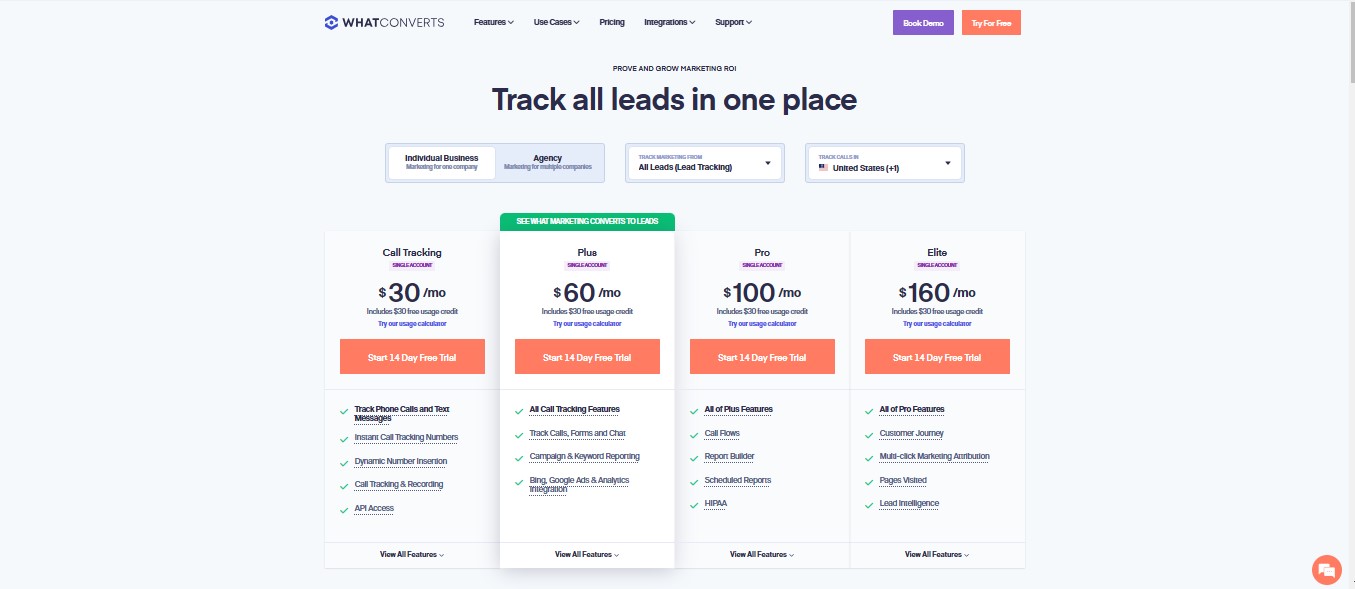 Noted: each plan has an additional $0.10/lead charge for firms, transactions, events, and chats. The Pro, Plus, and Elite Plans include $30 of included usage, while the Agency plans have $120 included usage
Noted: each plan has an additional $0.10/lead charge for firms, transactions, events, and chats. The Pro, Plus, and Elite Plans include $30 of included usage, while the Agency plans have $120 included usage
What is WhatConverts?
Whatconverts is an all-in-one lead tracking software. It helped me a lot to collect leads for my clients and business owners. What to target to get quality leads is part of my expertise, But due to excessive health issues. I delivered the tasks using this software and got positive results. It uses an algorithm that is expert in capturing leads from various sources, including calls. Moreover, allows you to track and attribute conversion across different channels. Now, let’s understand its workings and purposes.Workings of WhatConverts:
- Lead Tracking: it tracks leads from different sources including calls, forms, and chats. This helped me a lot to see all of my clients’ leads in one place
- Call tracking: It provides a dedicated number insertion to track phone calls and text messages. Not only that, it also provides the recording of the phone calls, helping businesses understand which marketing channels are generating calls
- Form Tracking: It tracks form submissions on websites, linking them back to specific marketing campaigns
- Chat Tracking: It captures leads from chat interactions. It also provides a complete view of customer engagement.
- Lead Management: This platform manages leads automatically and allows users to sort, value, and qualify them efficiently.
- Analytics and reports: It provides details reports and actionable insights to convert the result better with whatconverts.
Purpose:
- Marketing: It helps you to get clear ROI information based on your business and which marketing efforts are most effective.
- Improving ROI: It improves the ROI more effectively to maximize returns
- Integration: It integrates with over 1000 other tools, making it easy to incorporate into existing workflows.
- Lead Management: Organizes leads automatically, allowing users to sort, value, and qualify them efficiently.
- Complete Tracking: Tracks calls, forms, and chats, providing a complete view of customer engagement.
- Reports: it provides detailed reports and actionable insights. This shows which marketing channels and keywords deliver the best leads.
How to Integrate Whatconverts with Google Ads?
Integrating WhatConverts with Google Ads can help you track and analyze customer activity on your website after an ad click or impression. Here are the steps to set it up:- Open WhatConverts Dashboard: Log in to your WhatConverts account and select the account/profile you want to integrate with Google Ads.
- Navigate to Integrations: Go to the “Tracking” section, then “Integrations,” and select “Google Ads.”
- Add Connection: Click on “Add Connection,” which will redirect you to Google to grant WhatConverts permission to send conversions to your Ads account. Click “Allow.”
- Select Customer and Account: In WhatConverts, choose the “Customer” and “Account” for this integration.
- Name Your Conversion Action: Give your Conversion Action a name. If you have a call extension number set up, you can also track and name Google Call Extension Conversions.
- Choose Lead Types: Follow the prompts to select the types of leads you want WhatConverts to send to Google Ads as conversions.
- Set Triggers: Select the trigger for sending conversions to Google Ads. Options include “New Lead Received,” “Sales Value Received or Added,” “Set as Quotable Lead,” and “Lead Intelligence Rules” (for Elite plans).
- Enhanced Conversions: Decide whether to send leads as Enhanced Conversions, which includes every lead with a phone number or email address.
- Finish Setup: Click “Finish.” In your Google Ads account, you will see a new conversion called “Leads ({your_profile_id}).”
How to Integrate Whatconverts With Facebook Ads?
Integrating WhatConverts with Facebook Ads allows you to track and analyze leads generated from your Facebook advertising campaigns. Here’s how you can set it up:Direct Integration (Without Zapier)
- Log into WhatConverts: Access your account.
- Navigate to Integrations: Go to the “Tracking” section, then “Integrations.”
- Select Facebook Ads: Choose the Facebook Ads integration and click on “Edit Connection.”
- Connect Your Account: Follow the prompts to connect your Facebook Ads account. You’ll need to select the Facebook account and Pixel you want to associate with this tool.
- Set Up Conversion Actions:
- Name Your Conversion: Choose a name for your conversion action.
- Select Attribution Model: Choose the attribution model and window (e.g., first click, last click).
- Choose Triggers: Set triggers for sending conversions to Facebook, such as “New Lead Received,” “Sales Value Received or Added,” “Set as Quotable Lead,” or “Lead Intelligence Rules.”
- Define Lead Types: Specify the types of leads you want to track (e.g., phone calls, form submissions).
Using Zapier for Facebook Lead Ads
- Log into Zapier: Sign in to your Zapier account.
- Create a Zap: Click on “Create Zap.”
- Set Up Trigger:
- Select “Facebook Lead Ads” as your Trigger App.
- Choose “New Lead” as the Trigger Event.
- Connect your Facebook Lead Ads account.
- Select the Facebook Page and Lead Form you want to use.
- Set Up Action:
- Select the tool as your Action App.
- Choose “Create Lead” as the Action Event.
- Connect your account.
- Customize Lead:
- Map the fields from Facebook Lead Ads to the software (e.g., map “Full Name” to Contact Name, “Email” to Email Address).
- Test and Activate:
- Click “Test & Continue” to send a sample lead to WhatConverts.
- If the test is successful, name your Zap and turn it on.
Pros
- Easy to use
- 7 out of 10 customer service
- Well integration facility
- Free trial
Cons:
- Provides a free email only, even for agencies.
- It can only be used for getting statistics of one website in an account.
Who Are The Ideal Users For WhatConverts?
- Small enterprises
- Large corporations.
- Digital marketing agencies
- Marketing managers
- Business owners
- Franchises
- Hospitality
- Finance
- Insurance
- Real estate
- Automotive
- Health and wellness
- Doctors and medical
- Dental
- Plastic surgeons
- Education
- HVAC and plumbing
- Lawyers, and manufacturing.
Pricing:
- Plus Plan: $30/month ( 14 days free trail )
- Pro Plan: $50/month (14 days free trail )
- Agency Plan: $200/month (14 days free trail)
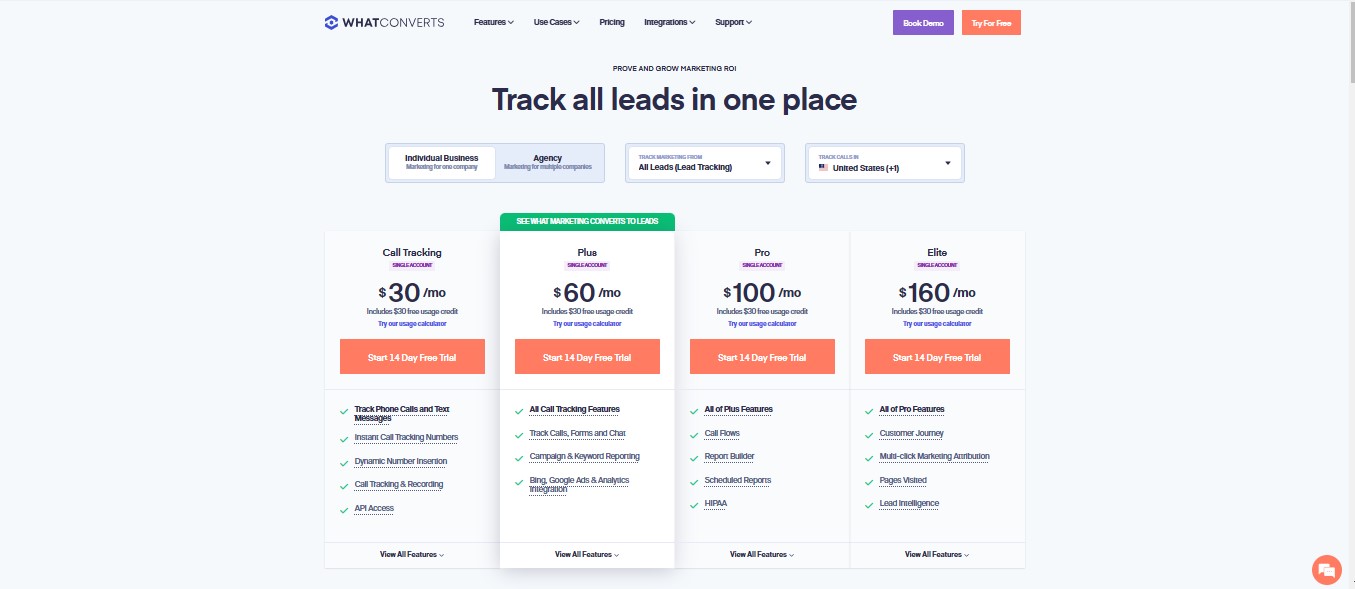 Noted: each plan has an additional $0.10/lead charge for firms, transactions, events, and chats. The Pro, Plus, and Elite Plans include $30 of included usage, while the Agency plans have $120 included usage
Noted: each plan has an additional $0.10/lead charge for firms, transactions, events, and chats. The Pro, Plus, and Elite Plans include $30 of included usage, while the Agency plans have $120 included usage
Alternatives:
Follow Me
Related Products
-
Sale!
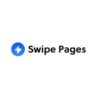
SwipePages: Premium Landing Page Builder
$149.00Original price was: $149.00.$0.00Current price is: $0.00. -
Sale!
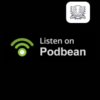
Podbean Review: Monetize Your Podcast Easily
Rated 5.00 out of 5$29.00Original price was: $29.00.$0.00Current price is: $0.00. -

AI Agents 2.0 Review:
-
Sale!

EIN Presswire: Premier Press Release Distribution Service
$999.99Original price was: $999.99.$99.99Current price is: $99.99.
< Newsletter For Free >

2 reviews for WhatConverts Review: The Best Tool For Lead Generation
Anirban Pantu –
I don’t rely on software to do the work, which requires effort and strategies. However, I found whatconverts is much better than other softwares for lead generation. Therefore, due to its complexities, I wouldn’t recommend that any newly launched startup invest in this website. I would rather suggest hiring an expert for proper discussion and strategies for minimizing the cost of getting quality leads.
https://Evolution.org.Ua –
I appreciate, cause I discovered exactly what I was having
a look for. You have ended my 4 day lengthy hunt!
God Bless you man. Have a nice day. Bye https://Evolution.org.ua/